Setting up Facebook as a client-app
Rusic provides Client Apps by default for all spaces. These client apps are valid only when you are using the Rusic domain provided for example http://community.rusic.com. You may find that you need to setup your own Client App if -
- You want the Facebook login screen to show your site name instead of Rusic
- You want to use a custom domain name
Follow the instructions below to setup your own Client App.
1. Create a Facebook Application
Login to Facebook then go to the Facebook Developer Portal.
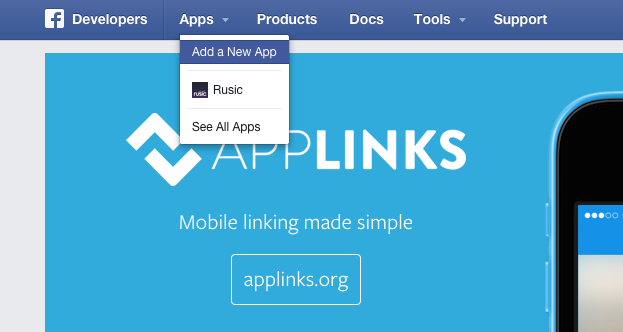
Under "Apps" in the header click "Add a New App"
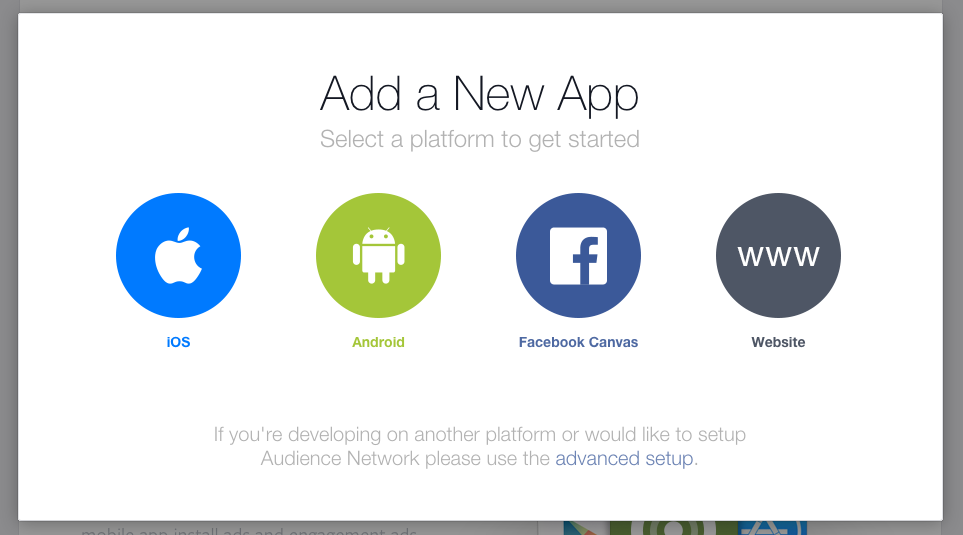
In the popup select "advanced setup"
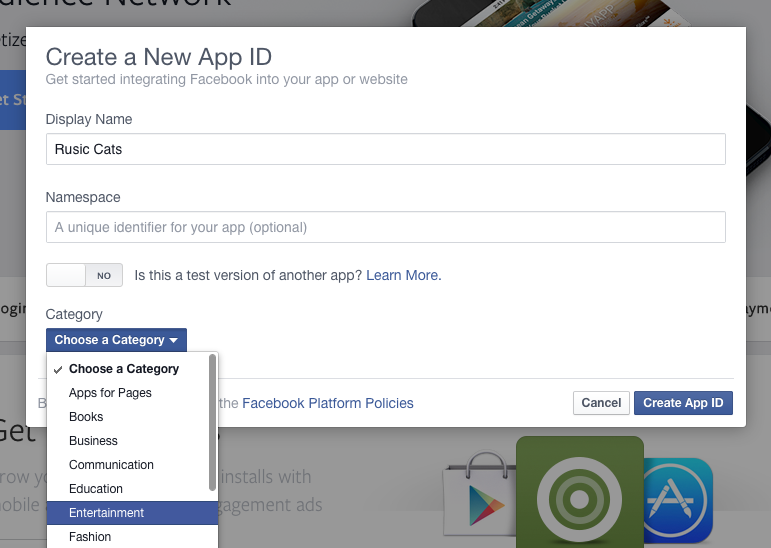
Give the app a sensible name that describes your website and choose a category. Once done click "Create App ID.
Go to the settings menu in the sidebar and then Add Platform as "Website".
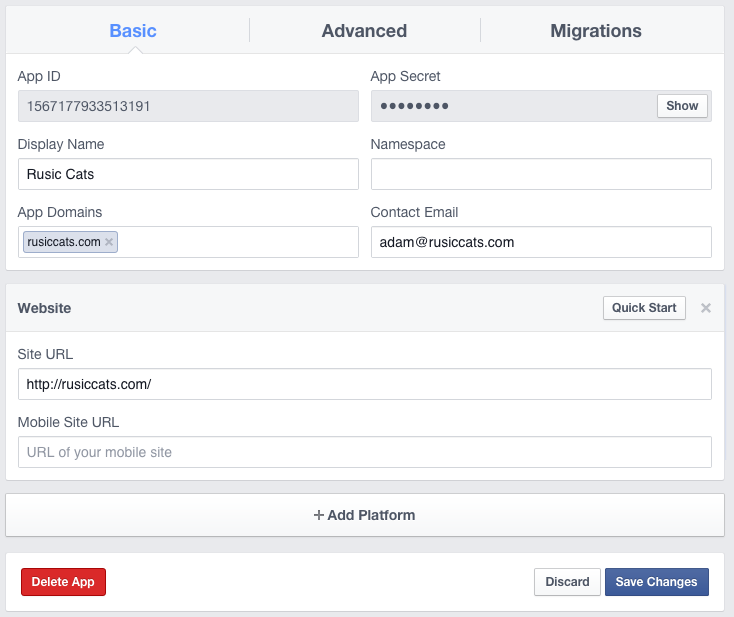
Enter your domain in the "App Domains" and "Site URL". Also add your e-mail into the "Contact Email" field.
"Save Changes" and then take a note of your App ID and App Secret, you will need this later. Next move onto the "Status & Review" item in the menu bar.
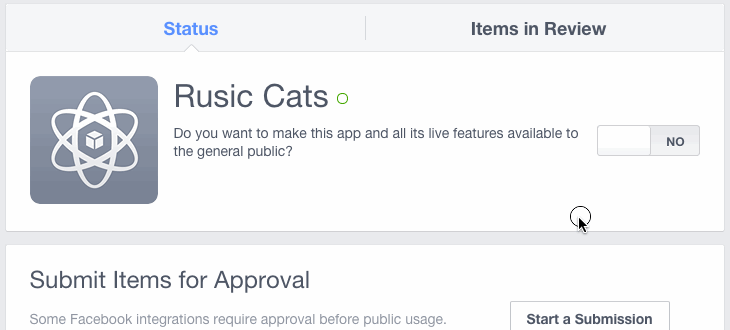
Finally set the app to be public.
2. Configure Rusic to use this application
Login to Rusic and then go to the Client Apps Page. Before making any changes check that you are modifying the correct community, this is shown in the top-left corner next to the Rusic icon.
Click "Add your own app" on the Facebook application.
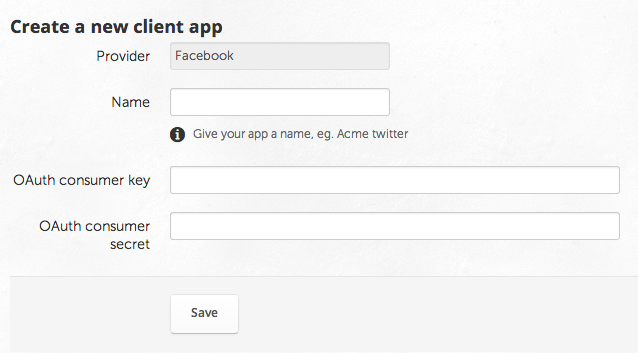
Enter any the same name as you gave the Facebook Application and enter the key & secret from the previous step.
Click Save.